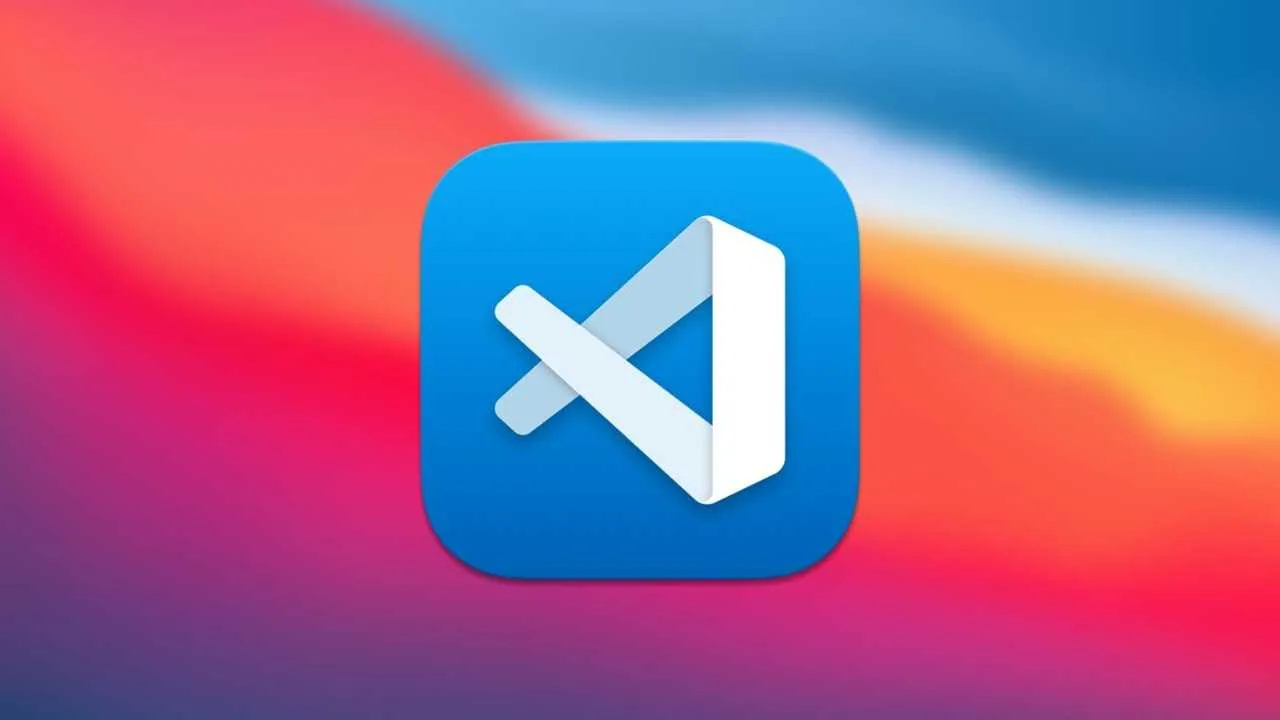
As a frontend JavaScript developer, Visual Studio Code (VSCode) is probably your go-to code editor. Its flexibility, speed, and extensive extension marketplace make it the perfect tool to streamline your development process. In 2025, the frontend ecosystem continues to evolve, and keeping your toolkit sharp with the right extensions is essential.
Here’s a curated list of the best VSCode extensions for frontend JavaScript developers that can boost productivity, improve code quality, and make development more enjoyable.
1. ESLint
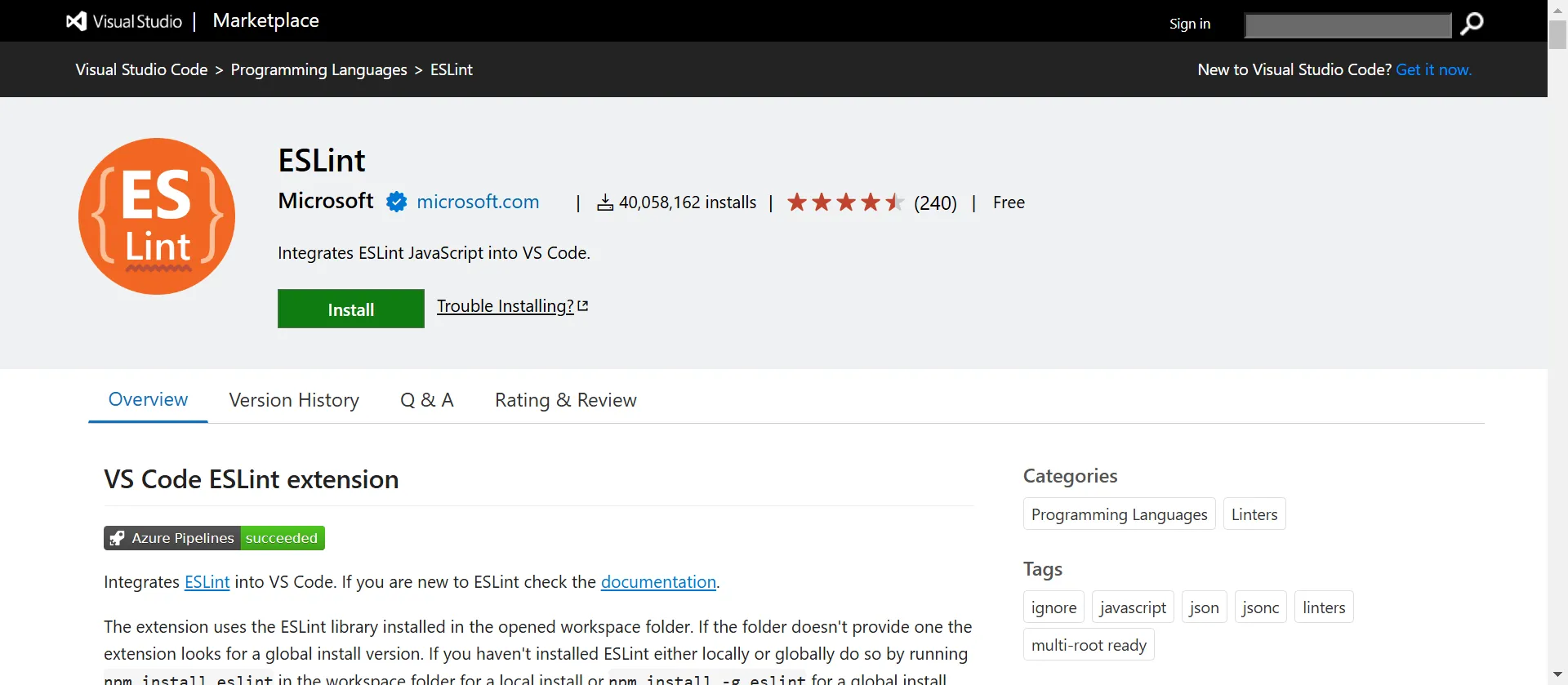
Description:
Linting is crucial for maintaining clean and error-free code. ESLint helps catch errors early and enforces coding standards. In 2025, ESLint remains the gold standard for JavaScript linting.
Why Use It:
- Catches errors before runtime.
- Enforces best practices and style guides.
- Extensible with custom rules.
Pro Tip: Pair ESLint with Prettier for automatic code formatting.
2. JavaScript (ES6) Code Snippets
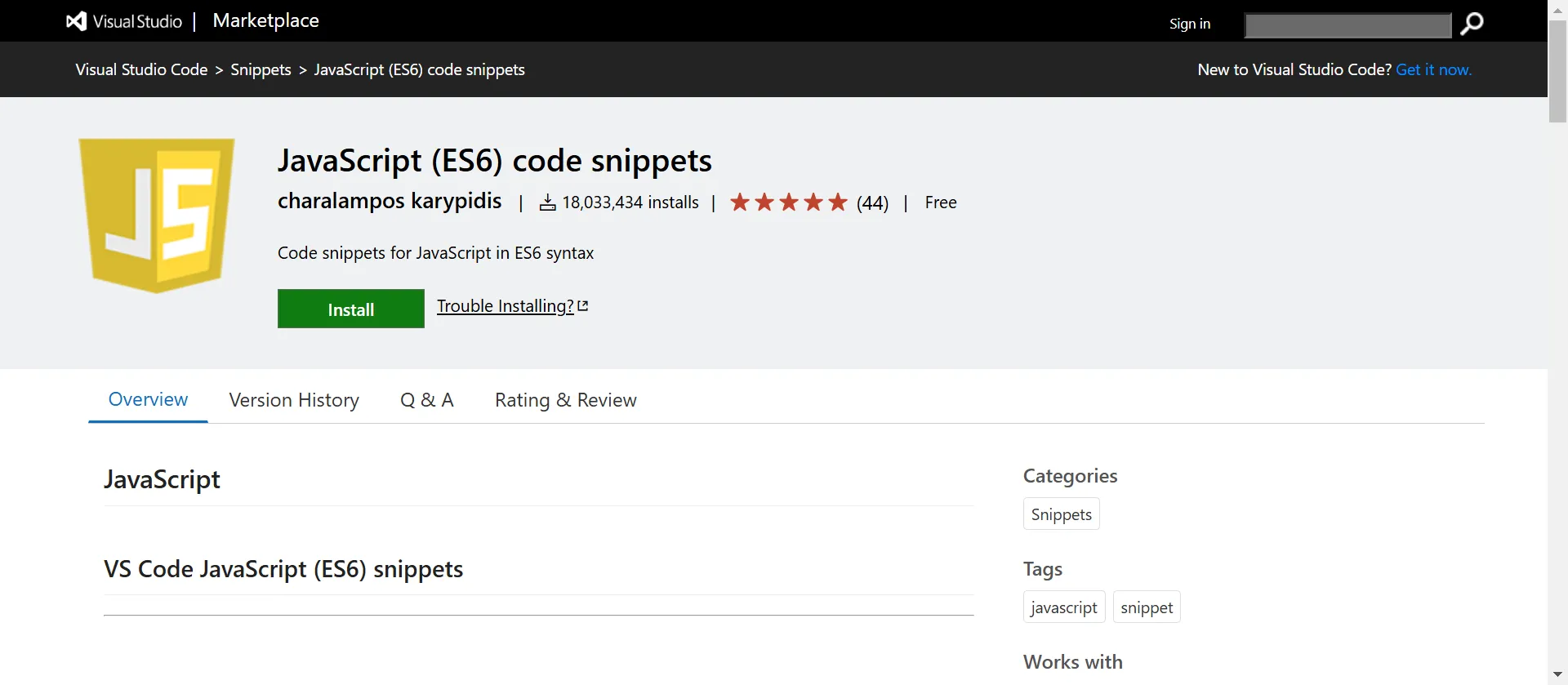
Description:
Speed up development with a collection of useful ES6+ snippets. This extension provides shortcuts for common JavaScript patterns.
Why Use It:
- Saves time by reducing repetitive typing.
- Includes snippets for imports, functions, and console logs.
JavaScript (ES6) Code Snippets
Pro Tip: Customize your snippets for frequently used project-specific code.
3. Live Server
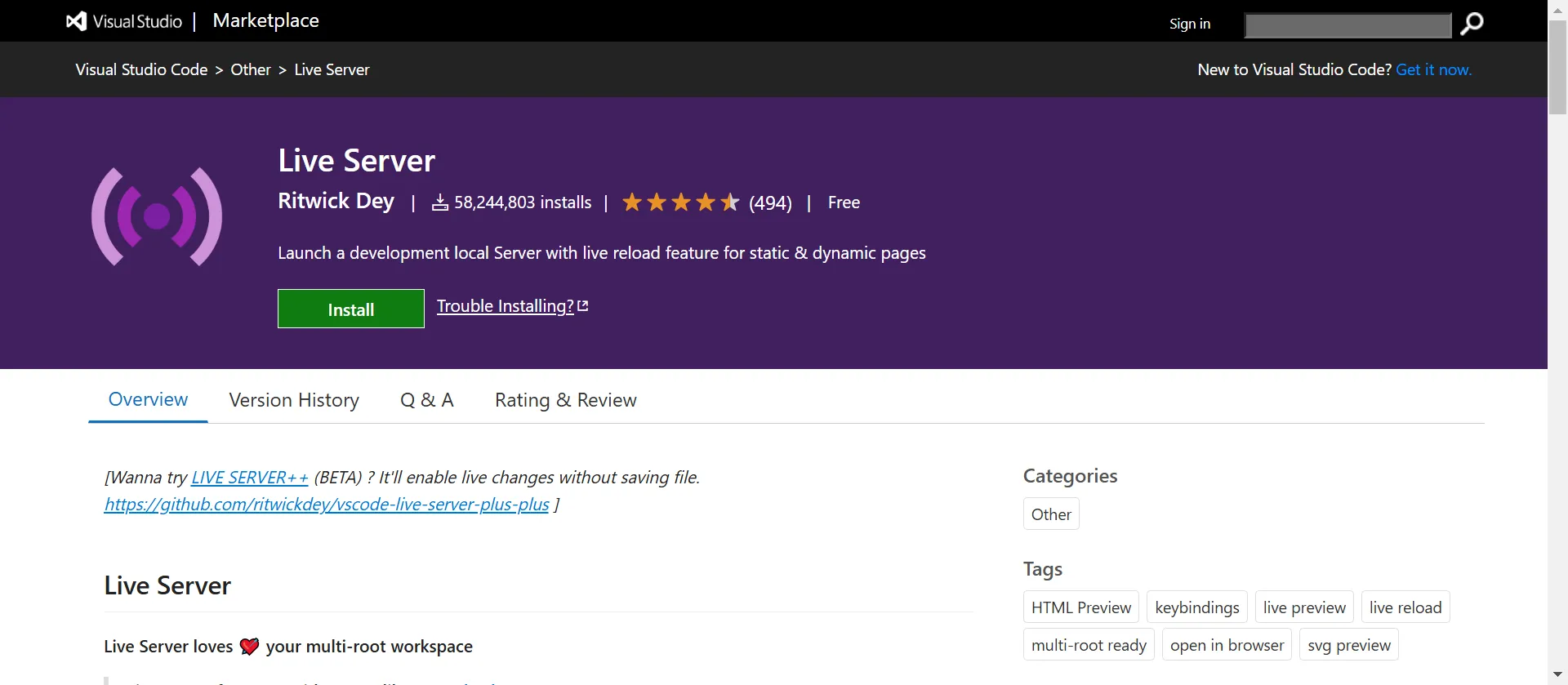
Description:
Develop with a live reload feature that automatically refreshes your browser when you save files. Perfect for static HTML/CSS/JS development.
Why Use It:
- Instant feedback loop.
- Speeds up debugging and development.
Pro Tip: Use the “Go Live” button in your status bar for quick server launch.
4. Tailwind CSS IntelliSense
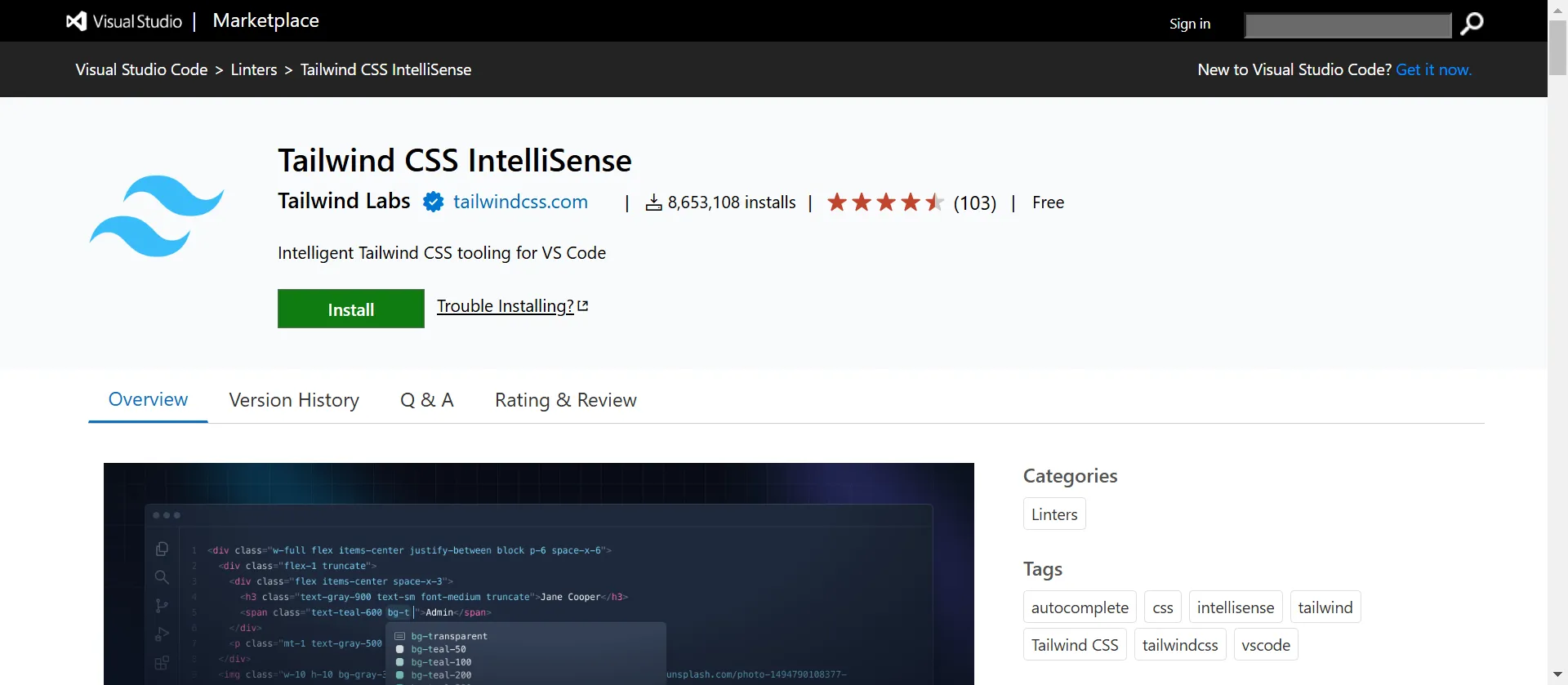
Description:
If you’re using Tailwind CSS, this extension provides autocompletion and linting for your utility classes.
Why Use It:
- Speeds up Tailwind CSS development.
- Reduces typos in class names.
Pro Tip: Combine this with a Tailwind color highlighting extension for even better UX.
5. Path Intellisense
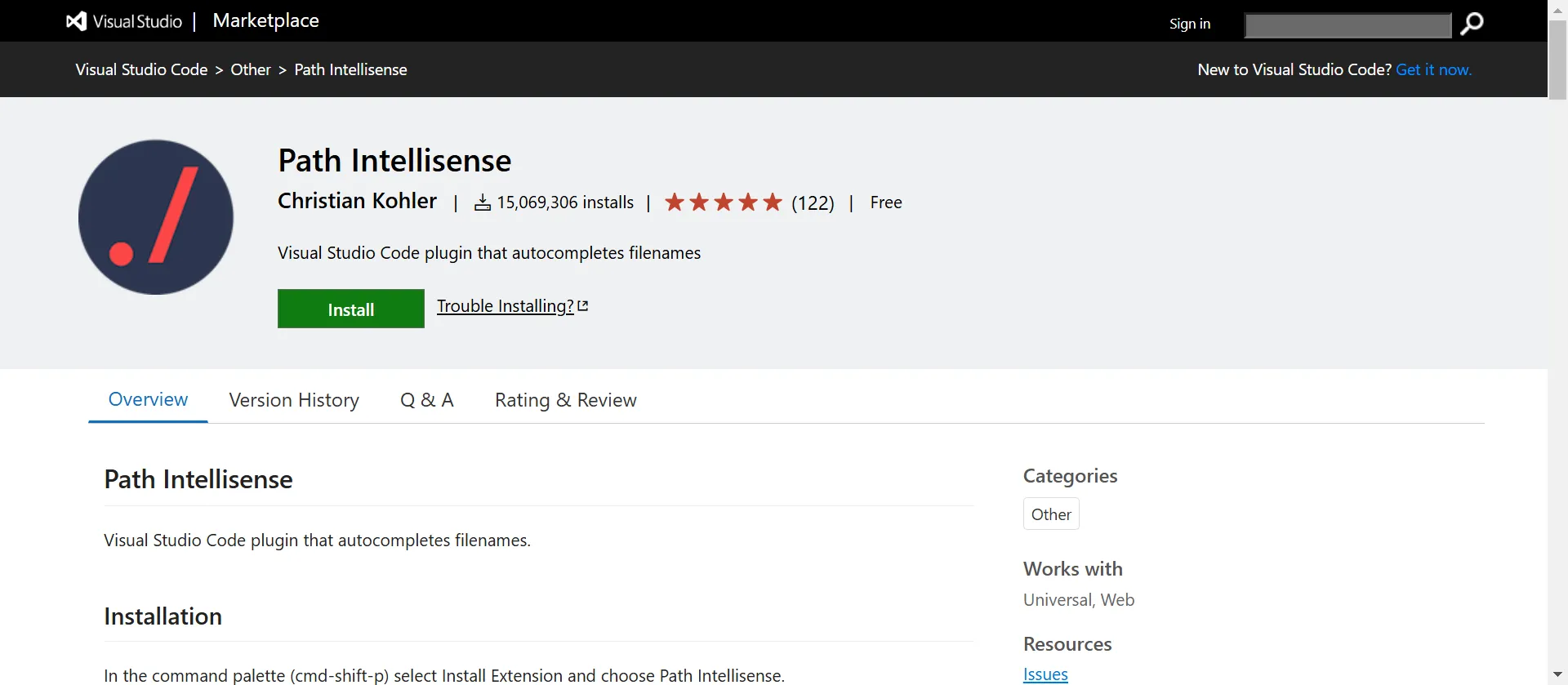
Description:
Provides autocompletion for file paths in your projects. No more broken imports!
Why Use It:
- Reduces import errors.
- Saves time navigating and selecting files.
Pro Tip: Set up alias paths in your jsconfig.json or tsconfig.json to keep imports clean.
6. Auto Rename Tag
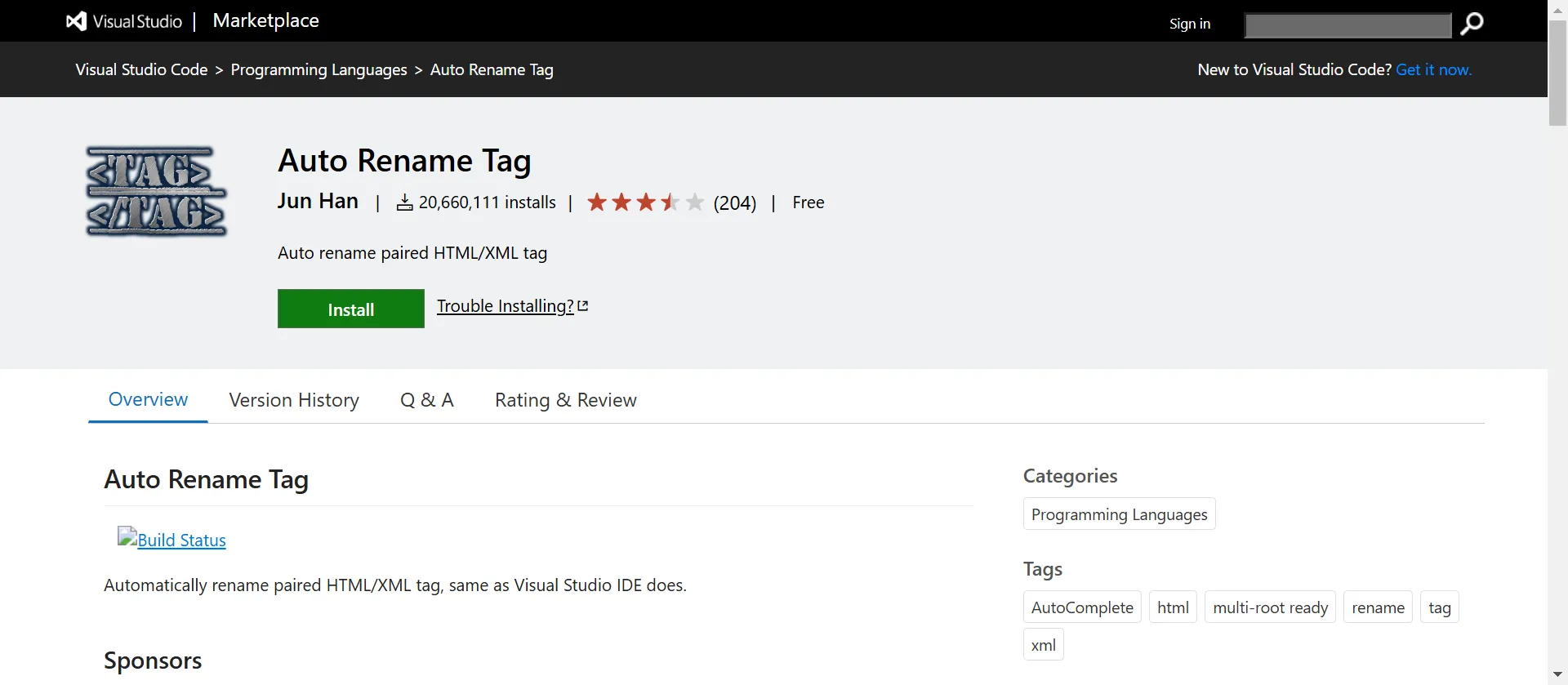
Description:
Automatically renames paired HTML/XML tags. A must-have for JSX and React developers.
Why Use It:
- Saves time when editing JSX/HTML components.
- Reduces the chance of mismatched tags.
Pro Tip: Combine this with Auto Close Tag for the ultimate HTML/JSX workflow.
7. GitLens
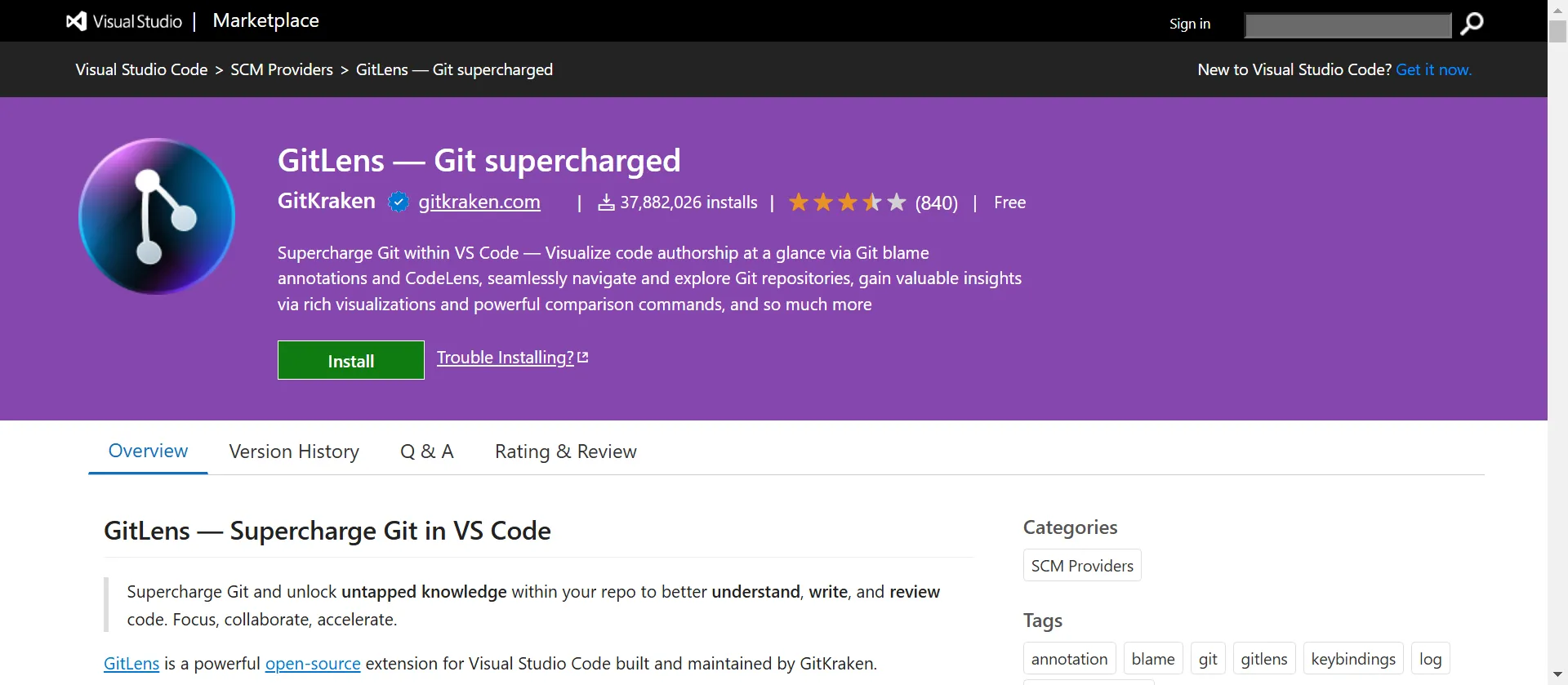
Description:
Supercharge your Git workflow. View code authorship, track changes, and resolve merge conflicts directly in VSCode.
Why Use It:
- Enhances Git integration.
- Provides detailed blame annotations and file history.
Pro Tip: Use the sidebar GitLens features for detailed commit browsing.
8. Import Cost
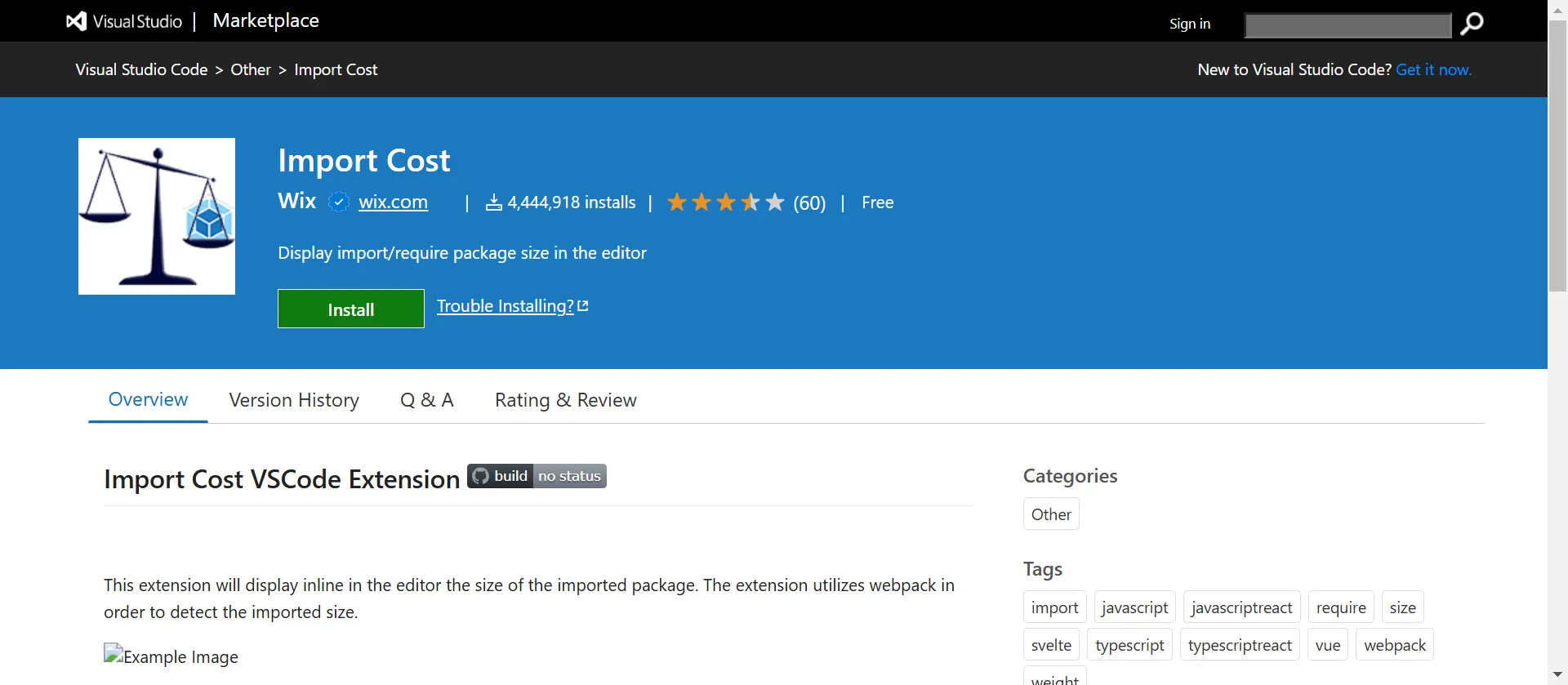
Description:
Displays the size of imported packages directly in your editor. Great for optimizing bundle size.
Why Use It:
- Reduces unnecessary bloat by highlighting large imports.
- Encourages tree-shaking and performance optimization.
Pro Tip: Keep an eye on your import sizes during development to avoid production surprises.
9. Thunder Client
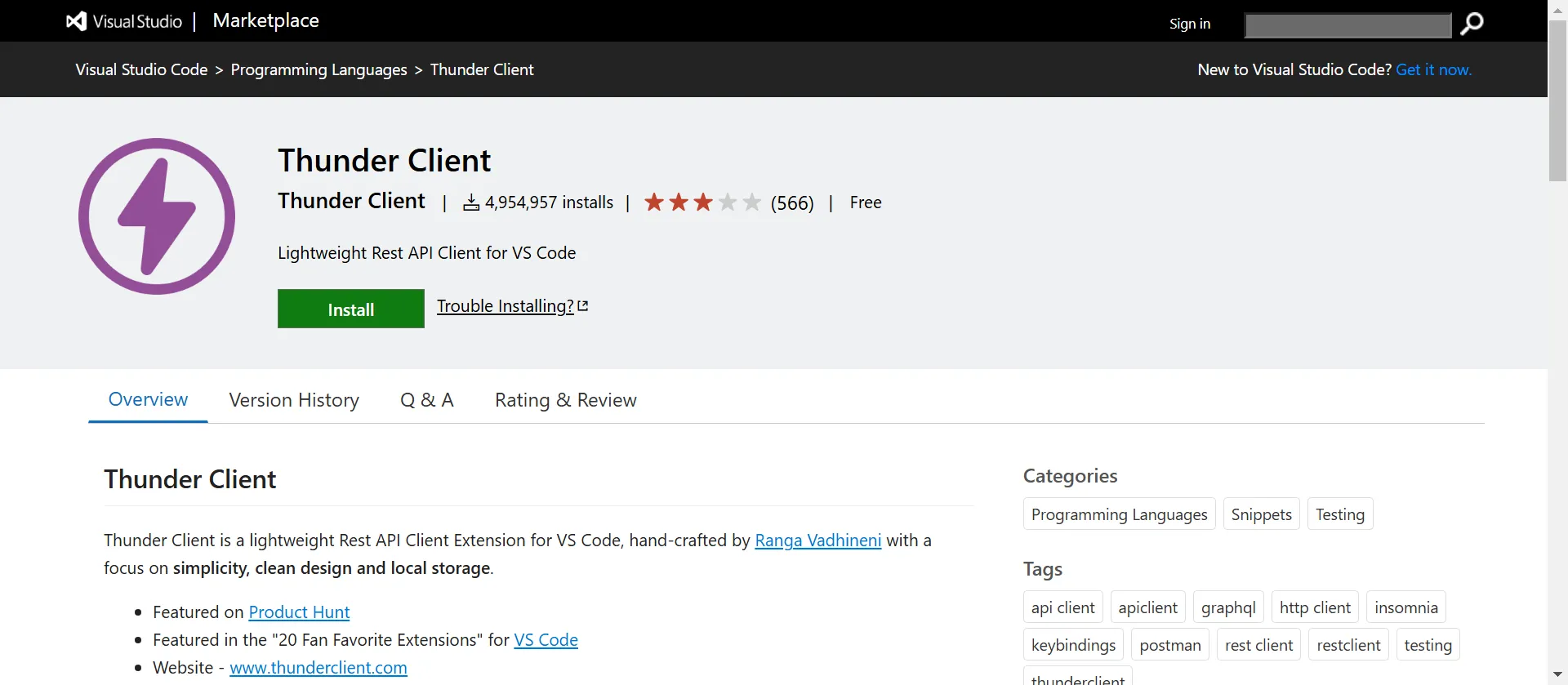
Description:
A lightweight REST client for API testing directly in VSCode.
Why Use It:
- No need for external tools like Postman.
- Simple UI and fast performance.
Pro Tip: Save and organize your API requests by project.
10. Better Comments
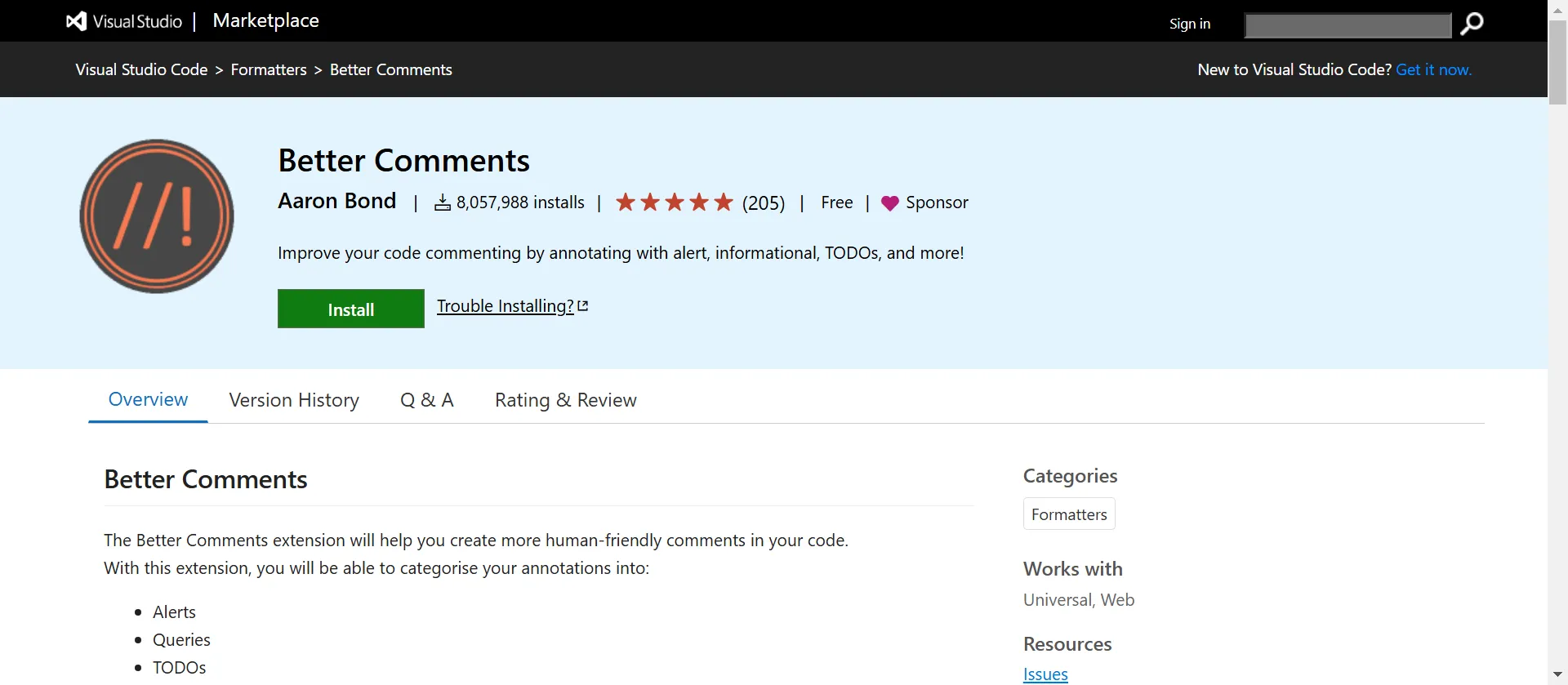
Description:
Enhance your code comments with better visual indicators.
Why Use It:
- Helps with code documentation and team collaboration.
- Different colors for TODOs, warnings, and notes.
Pro Tip: Create your own custom comment tags to fit your workflow.
Final Thoughts
VSCode is not just a code editor—it’s a powerful, customizable development environment that can adapt to your specific needs. With the right extensions, it transforms into an efficient tool that enhances every aspect of your frontend development process. From speeding up coding with helpful snippets to improving code quality with linting and auto-formatting, these extensions not only reduce bugs but also boost productivity. Embracing these tools can make your development workflow smoother, more organized, and ultimately more enjoyable. Keep your toolkit updated, and let VSCode empower your coding journey in 2025 and beyond.